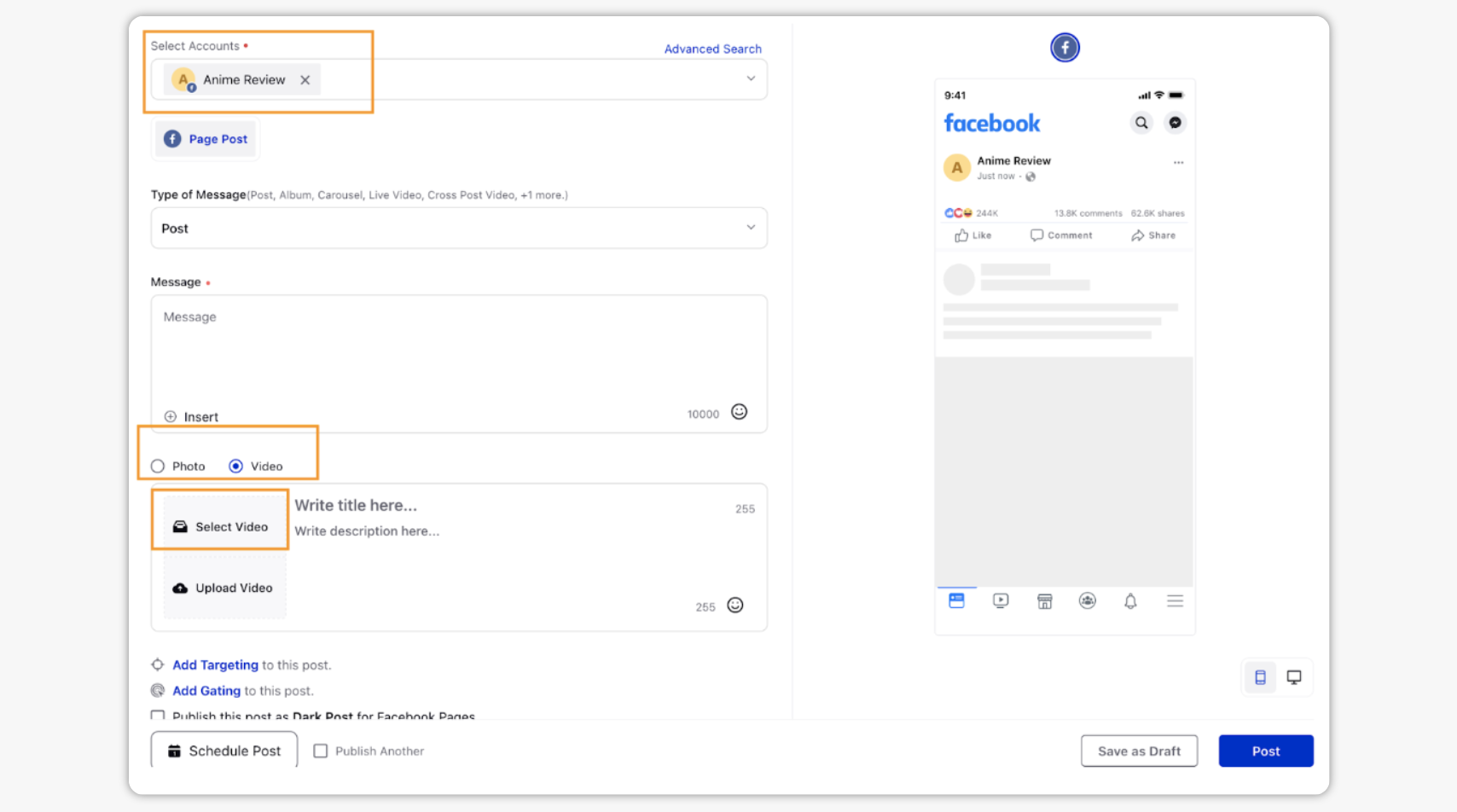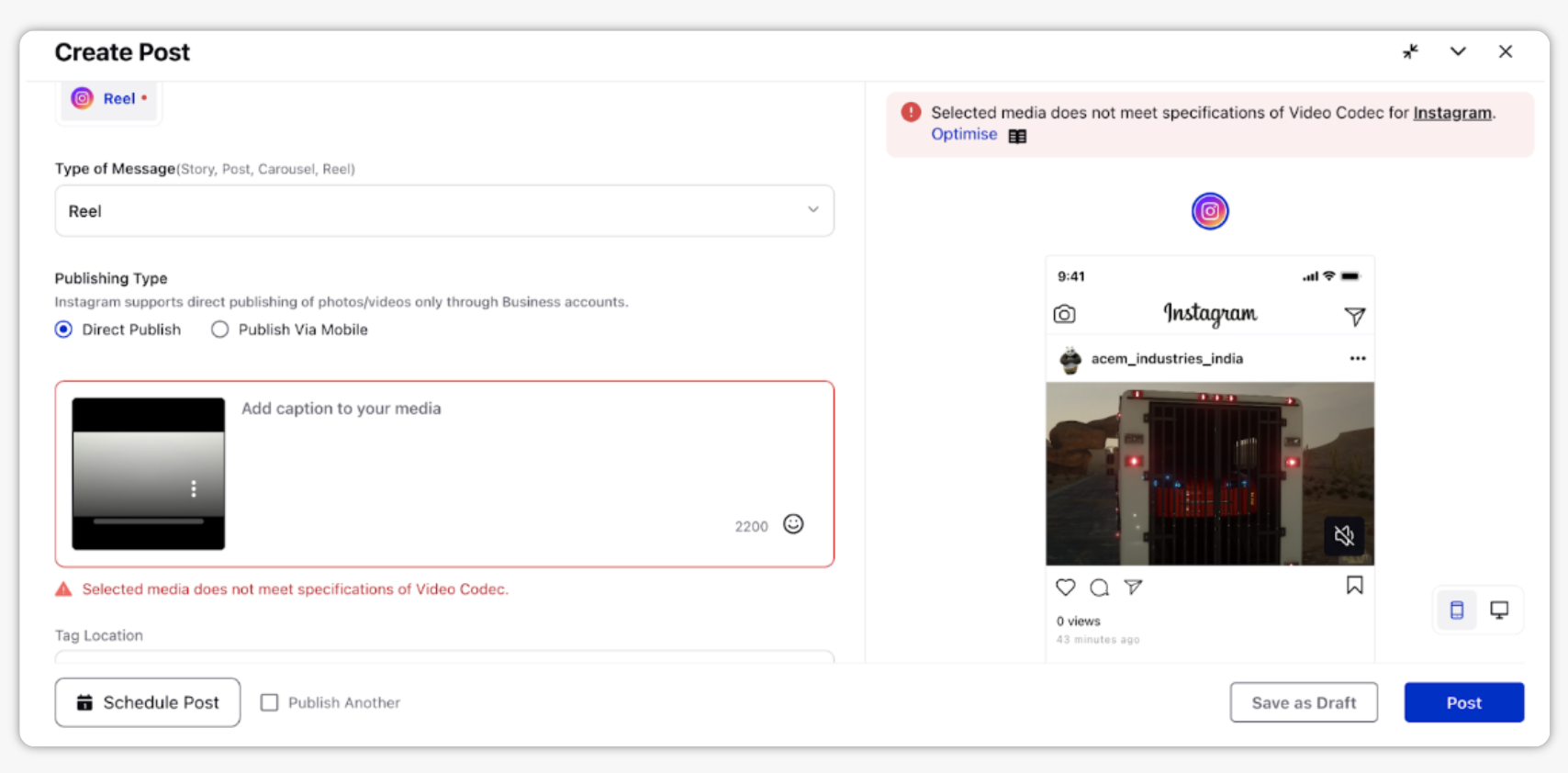Automatically optimize videos for publishing
Video optimization tool helps in converting user video file format, compressing it to reduce the file size, and performing other editing tasks, so the video looks perfect. w.r.t channel specifications while publishing a video through Sprinklr. Video optimization in sprinklr is available for Facebook, Instagram, Twitter, and LinkedIn only.User-uploaded video will be optimized based on the following parameters:
-
Frame Rate, Bit Rate, and Video Codec
-
Audio Channel, Audio Code, and Audio Sample Rate
-
File Format and Size
Steps To Optimize a Video via Quick Publish
When uploading media content and publishing through Sprinklr, there are channel-specific requirements and recommendations to consider. Thus, if your video does not meet the specification set by the channel, you can use the Optimize functionality.
-
Click the New Tab icon . Under the Sprinklr Social tab, click Quick Publish within Engage.
-
In the Create Post window, search and select the required account in the Select Accounts field. You can also use Advanced Search to narrow your searches by a series of different filters.
-
Once you have selected the account you would like to publish to, enter the content for the post in the Message box.
-
Click Video to add a video using the Media Uploader or upload from your computer. Once the video is uploaded in Quick Publish, click Post in the bottom right corner to publish the post.

-
Within the Preview tab of the Create Post window, if the size of the video file is greater than the limit set by the social channel, then you will receive a prompt for the channel.
-
Click Optimize in the preview pane. You will only be able to post once the video is optimized.

-
While the video is getting optimized, in order to unblock you from publishing, you can minimize the window and open another window for drafting other posts.
-
On the minimized window, you would be able to view the status of optimization for different social channels.
-
Once optimization is done, you can continue drafting the post by expanding the publisher window.
-
Additionally, you will receive a warning to preview the quality of the video before publishing in order to ensure quality is as per your expectations.
Channel Specifications for Videos
In the below table, you find the specifications set by the different channels:
|
Specifications Set by the Channel |
||
|
Maximum video size allowed |
||
|
Supported Video Resolution |
||
|
Maximum supported video bit rate |
||
|
Supported video formats and codecs |
||
|
Maximum Supported Audio Bitrate |
||
|
Maximum video size allowed |
||
|
Maximum video size allowed |
||
|
Maximum supported video bit rate |
||
|
Maximum video size allowed |
||
|
Maximum supported video bit rate |
||
https://www.sprinklr.com/help/articles/advanced-capabilities/automatically-optimize-videos-for-publishing/6411518b7517d84a3aaf6642